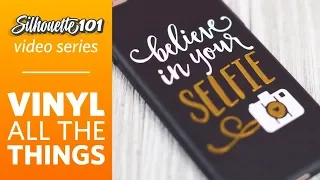Heat Transfer Essentials (Silhouette 101 Video Class)
Apr 19, 2020Welcome, I'm Kelly, Silhouette Woman, and I'm here to teach you everything you need to know to get started with
heat
transfer
material. So what isheat
transfer
? Heat transfers a fill material that has a heat activated backing so it adheres permanently. on fabric, meaning it can be applied to various surfaces, such as t-shirts, pillowcases, and tote bags. You can machine wash items that have paint transferred on them. Comes on a heat resistant transfer liner. If you simply cut out your design this actually stays on the liner, the liner is sticky and keeps the heat transfer in place until you iron it and apply heat to the surface.There are several types of heat transfer. You have metallic shine, soft flocking, various types of reflective and iridescent vinyl as well. It comes in a wide variety of colors in all those different types, let's talk about the tools you need to work with heat transfer. The two most important items you need are a
silhouette
machine to make the cut and an iron so you can apply heat to the cameo. Portrait and curiosity can cut heat transfer material. They all use a mat, but if you use the Cameo or Portrait, you can feed the heat transfer on a roll directly to your machine and you don't need a cutting mat that you will also use. a weeding hook tool sometimes you will use a spatula and use a cutting mat or you can cut it directly from the roll, if you cut it directly from the roll you may want to use a roll feeder that holds a large roll that holds everything in its place to run smoothly.You can use any cutting blade, the auto blade, ratchet blade and premium blades will cut heat transfer. Then you may want a ruler or some type of tape measure to help you line things up. and then finally you need a protective barrier to cover the heat transfer so you don't iron it directly on it so it can be a fabric it can be some type of paper like parchment paper or a heat resistant protective sheet that you can really cut. intricate designs to something that fills your entire role in this design. I have some really small letters, they are only an eighth of an inch tall and less than a millimeter wide and they are applied as a heat transfer to this bag and it stays on very well, it transfers is also great for layering various colors, for which can apply more than one color to your surface.
There are a few steps you use for the entire heat transfer. You design your image, mirror the design, we cut it and then place your design. On whatever surface you are applying it to, you apply heat and then remove the transfer coating and the heat transfer stays behind. We will follow these steps with each lesson. Let's start with a simple design using a soft heat transfer. I want to put my design on a bib. I have this design open in my library, I have measured my bib and I knew that my usable space is six inches wide by five inches tall, so I'm going to use my rectangle drawing tool and I'm just going to draw a rectangle that will be six inches wide by five inches high.
I'll use my scale tool to get it exactly how I want it, so that rectangle is the size I want and I can actually use it as a guide. as I drag the corner handles of my designs to fit inside there and then I can also use the square as a weeding area, so I have lines that will be cut close to the design to help make weeding a little bit easier. boxes or lines that divide the design into sections or separate it from the larger heat transfer piece. This design fits in my rectangle and I'm going to group the design with the weeding box and now a key point when making all the heat transfer designs is you need to mirror the design, so I'm going to go up to the object to rotate the mirror horizontally.
The reason we turned it back is because we're actually going to cut the back of the heat transfer material so that the liner is on top. and I'll show you in a minute the other way to mirror a layout is to right click and just choose flip horizontally. Now I want to go to my page settings panel and I want the page itself to be the material. be the same size as the material that I have cut and am going to cut from, so my width will be 7 inches wide, my height will be 5 inches tall and then I also want to make sure that I have my cameo mount selected and I have the box checked to show the cut edge, so I know I'm not going to cut outside and I'm just going to select both groups, so I'm actually going to slide this in.
To make sure I have room for a test cut, we're going to go to the Sindh panel and you can see those bold lines that show it's ready to cut and I want to choose my material as soft heat transfer, so I'm going to go to heat transfer. Smooth I want my action to cut and I'm using the automatic blade. If you are using a ratchet blade, you can choose that as an option. You just need to make sure you would adjust it yourself, but I'm using the automatic blade. blade on the Cameo 3 ok this shows me my settings and I want to go ahead and do a test cut once I make sure my machine is plugged in let's exit the software for a second and I want my machine to cut the same size . which I set as the page size so remember I set 7 inches wide by 5 inches tall so I just removed the liner from the cutting mat and there are two sides to heat transfer the shiny side is the transfer liner and you want To make sure that that's always the side that goes down against the adhesive mat that we're cutting on the back, which is the dull side, so that the shiny sides of the dull side are facing up, I'm just going to put it on my mat and I will feed it. on the machine and I'm going to do a test cut, so I'm going to let it do it in its default position, download that and I want to check and make sure that my blade cuts completely and that it comes off.
Cleanly removing that wasn't as clean as I wanted, so I'm going to put it back in and use the arrows in my software to move the blade position down again under this original test cut and I'm I'm going to increase my force up to ten and I'll click test cut again, okay, so we'll check it out and it's fine and smooth, so this time we're ready to cut the entire project. I'll only hit send when you're using heat. transfer, a popup will appear to send it as is or mirror the layout and we have already mirrored the layout so I can go ahead and click send as is if I chose to mirror the layout that would flip the entire page and cut it upside down so You need to make sure the page size matches what you're using if you're going to let the software do the duplication for you.
I always like to do it so I can send it as is. I've reflected it myself, okay, I'll unload this with my mat and now we can weed, so weeding is just removing the things you don't want. The heat transfer material itself is not sticky, so this part here is. It's not sticky, it's the backing sheet, the lining, which is the sticky part, okay, so this design is all weeded out, I turned it over and I'm just going to center it on the bib, cover it with a drop cloth and move on and simply iron. That with firm pressure for about 45 to 60 seconds is fine and then you just remove it and when it's done it will come off.
If there are still a few bits stuck to the lining, simply replace it and iron it a little. Not anymore, just make sure that once you have applied the heat transfer, if you need to iron on more, always make sure to cover it with a protective layer. I think this will hold up pretty well. You can make a fun little set of bibs. as a baby shower gift and it's very easy now let's make a larger design that we can cut directly from the paper. This time I choose flock heat transfer and I want to put it on this large pillowcase, so I have decided the size that I need to measure with the measuring tape to make sure I have the size I want, but another trick that I will use sometimes is to print my design on paper from the software and so I can see how it will look. the surface I'm going to apply it to, let's go ahead and go into the software, so I opened up my design and filled it with color so I can see it and I want to resize it to about 10 inches wide.
I'm going to lock it in place and just change the width to 10 inches, okay, so it looks good again. I'm going to draw a hold box around it and go ahead and center it and group it if so. In addition to the business, you can have the software create the lines for you, so I'm going to delete this box and go to the weeding settings panel in the weeding panel and just choose some horizontal lines so you can see the business. Editing will create those lines for you and I'm not as worried about the weed lines being perfect with the heat transfer material as I am with the adhesive vinyl just because the heat transfer isn't sticky so let's flip this horizontally and we want make sure it duplicates it, so right click on flip horizontally, then we'll go to the page setup panel and I'm going to cut from a 12 inch roll, so I want my width to be 12 inches and the height really It doesn't matter because I'm working with a lot of material there, but I want my cutting mat to not show anything.
My design is inside the cutting edge and there is room for a test cut if I need it, but I already tested this material, so I'm going to go ahead and go to the shipping panel, choose heat transfer flock and cut and auto blade and this I like it, I mentioned it. I've already tested it and I'm ready to ship it so let's load this roll and then ship it so that when you cut directly from a roll it's going to be quite large so that's why I've decided to use my roll feeder and when I load it into the machine I need my rollers are configured to sustain heat transfer on both sides. so I'm going to set this roller one notch, if I had 9 inch vinyl I could move it another notch, but I'm only going to move it to the 12 inch mark, so put the release lever down, unlock it and slide it out. so it fits in the slot, close it again and push the release lever up and that puts my rollers in place, so this is adjustable, get it snowing, I want it again, the shiny side goes down, the dull side look up towards the blade because we When cutting the back of the heat transfer I already cut the leading edge and I know it's going to go perfectly straight so once it's attached on both sides I'll hit load and double check to make sure it looks like this. it's going evenly and that's it and I'm going to hit send, okay, so I'm going to download it and I'm just going to trim it off the roll with my trimmer, okay, now I've got my hook tool again. and I'm just going to weed it out, so now we're ready to apply it to the pillowcase again.
I'm just going to center it, maybe use my tape measure, we'll cover it again with a drop cloth and iron for 45 to 60 seconds, make sure it adheres well to the pillowcase and on a larger design, make sure to try giving each section about the same amount of time, okay, so we've got it there. I love flocked vinyl. just because it has a fuzzy texture that makes it a great pillow, the metallic heat transfer is beautiful and I want to put it on a shirt when you work with things like t-shirts, it's a good idea to pre-wash anything that is going to be washed again. that helps remove the sizing and helps remove chemicals that might prevent the heat transfer from being applied, so I pre-washed this shirt and let's go into the software and prepare our design.
This time I have my design and it is full. There are a lot of ways to draw weed lines, but in this case I'm just going to draw a cross line and then double click to point to the edit and just add some. points and drag it out of the way so that it doesn't touch any of the lines in my layout, okay, that's going to work, so let's mirror this, so I'm going to right click and choose flip horizontally and the page setup panel that I want it to be. eight inches wide and 10 inches high.
I'm going to use my cutting mat again, so I'll make sure I have my Cameo cutting mat selected and I've already trimmed my metallic heat transfer to be 8 by 10 inches. to the shipping panel and make sure it says heat transfer metal cutting for action and that the tool is an automatic blade. I've already tried these settings and they work for me, but of course if you're using a new material, you'll want to test it out, cut it yourself, this is ready to load onto the mat and cut. I have my mat again. I have my transferheat, it is cut from eight by ten with the shiny side down and this side, the dull side is towards the sheet, now sometimes with heat transfer.
If you're using a mat, this really shiny backing layer isn't going to stick to an old mat, so I like to use a nice new sticky mat to make sure it stays in place, so we'll just load this up and ship it right. I have my design almost weeded out, let's finish this quick, these little bits are coming off since the heat transfer coating is sticky, you can put them back in place, okay, so I'm going to turn it over and center it on my t-shirt and Since heat transfer lining is sticky, especially on shirts, I often hold it up and it sticks to the t-shirt, so you can hold it up to a mirror or something and see if it looks how you want.
So we're ready to iron it, I'm going to cover it with a cloth, so again just follow the instructions each time on how long to iron it. Every iron is a little different, but generally you want to use a cotton setting and make sure you don't have it set to steam if you have a way to tell the temperature, you shouldn't go above 300 degrees Fahrenheit, so with most of these types of heat transfer you can peel the transfer liner while it's still warm, but with metallic heat transfer in particular and maybe sometimes flocking, if you don't feel it's peeling off while it's warm, you can let it cool and peel it off once Make sure it's cold enough to work best.
You may hear the term hot exfoliation or cold exfoliation, that's what it's all about. You can remove the coating while it's warm or you have to wait until it cools down and that's called cold peeling if you want it to cool down faster. You can place it on a separate surface that may be cold, such as a granite countertop, which will sometimes make it cool faster. It looks like it's coming off, and again, if there are any pieces that don't come off cleanly from the liner, you can just iron them on. again and if it comes off the lining but you're still worried that it's not stuck enough, you can put the fabric back on or you can turn the shirt inside out and iron it from the back and heat it from the back, just make sure you never put the iron directly on the heat transfer once the lining comes off when you're making something like a t-shirt just make sure you wash it, turn it inside out and use it like cold water and gentle cycle. and that should make your heat transfer last much longer.
In this next project, you'll see that heat transfer can be cut into really complex designs that you can apply to surfaces that you might not initially think of and that you can layer multiple colors together. so let's get into the software and I'll show you how to do it. I have a design that I want to put on a mouse pad and I designed it with this blue to represent my mouse pad and I filled the colors of my design with the colors that are going to be cut from, we will select this and reflect the design, click right and flip horizontally and we'll cut by fill color, so I'm just going to leave this blue on the page and we can ignore it and I'll show it to you in a second, so let me zoom in and move the whole design to the top left corner and I'll continue. and just leave this set at the full page size of 12 by 12 inches and leave my cutting mat set to the Cameo, we'll go to the send panel and this time we'll move on to the action with fill, that is, fill color, like this This gives me a box for each color that is on my page, white, green and blue, so I have a colored square to represent them.
Every box that is checked, the machine intends to cut, so let's uncheck the blue because I don't want to cut the mousepad that was just a visual representation and I want to make sure that these colors that I'm going to cut are set for smooth heat transfer . Make sure you get that for each line and my action. I want to leave it cut and my tool. I left it as autoblade, but again, even in the faction by fill panel, you can change that here just by clicking on it, so I want to check the box for white.
I'm going to cut the white first, so I want to unmark it. the green one, when I load my mat, I'm going to put my white material here in the top left corner that's big enough for that area and it's just going to cut the white because the white is marked, so if I hit send, it's going to go ahead and cut just the white one Once the white is done cutting, I would then unload my mat, remove the white, put the green on my mat and uncheck the white color and check the box for the green color.
I would make sure my green is on my mat. I'll load it up and I can go ahead and send it and it'll just cut the green. I've already done that and removed it, so let's look at it and apply it to the mousepad. You can see I have both. green and this white so I want to make sure they both fit on the mouse pad so I'm going to line things up and I'm just going to do one color at a time okay so I'm going to put my drop cloth in there when you're doing multiple colors , you just want to press and heat it long enough for the first color to stick, you don't want to do it the whole time because once you add the second color, you'll be heating that up again and you don't want to melt it and you can see it's a cut quite complex, so we can go ahead and put the green in there and with the heat transfer you just look at it to make sure it looks good now.
If the second color completely covers the first color, you can go ahead and do it all the time. If you have parts of the liner that overlap and would leave creases in your first color, then you would simply do it again for a short period of time. time and then take it all off and cover it with your cloth and iron again, but for now that covers everything so I can iron it all the time, so I'm going to cover this with my cloth and iron it one more time. Remember to never iron directly onto a heat transfer that already exists, especially when you're trying something new that isn't a typical surface like a t-shirt, you just want to make sure it's not too hot for the material and on something like this.
It's not going to wash, it's okay to give it a little less time if you're worried about it burning or melting, but you can see that you can add a couple of colors together and you can get really nice intricate details with heat transfer etc. multiple colors is a really fun way to use heat transfer so we just did a design where we layered multiple colors and the layers were next to each other but you can also layer multiple colors of heat transfer where the design actually covers another part of the design. A good way to do this is to remove the bottom layer in software to reduce the volume.
Let's look at this design in the software and I want to put this on a t-shirt and right now I have the words superimposed on the fan. I actually want to cut out a section where those words can be applied, so we do that in the modify panel with the modify tools, so I'm going to select both parts of the design and Choose subtract all and what that does is delete any part of a design that is covered by another design, so if I click subtract all, when I zoom out on the words, it actually makes a crop on the bottom layer and I can cut them separately. with heat transfer and I won't show you that this time in the software, but I will show you what it looks like after cutting it.
I already cut out the iridescent heat transfer fan and applied it to this. t-shirt and I also cut out the white and you can see that that cutout is perfectly there so you can just place the heat transfer right on top of it and it won't have any seams or bulk or ridges that you can I see any designs underneath that are ready to iron on. I'll just cover it with my fabric again. Make sure that if you already have heat transfer there, you really need to cover it with some kind of protective layer before ironing.
The next layer is right now, so we have two layers that overlap and there is no bulk or seams that you can see. This time let's do three colors of heat transfer using only small pieces of glitter. The heat transfer will go into the software and I'll show you how to do it. This time we are going to make a makeup bag, so I have my design on the screen how I want it to look and I don't need the black piece. We'll go ahead and select all of those and mirror them and when you use small scraps this time we'll just cut the pieces out one at a time, so we'll just move the extra pieces into the holding area.
I'll cut out the gold, then I'll cut that out, I'll cut out the red or the pink one and then I'll cut that one out, so we cut one at a time and I make sure that my rest of the heat transfer is on my mat, in the same place it is. On my virtual mat I already have them cut and weeded so I'm just going to iron them one at a time in the makeup bag and it's the same thing every time you do multiple heat transfer colors you want to make sure that you definitely cover with a cloth protector any part of the design that is already applied and the lining removed, so I'll just iron them one at a time, remove the lining, put on the next design and cover it with a protective cloth and I'll just do that for all three colors to make sure that they will all be there safely when everything is ready.
You have a really fun glitter makeup bag. You've seen a variety of different types of heat transfer, including soft and flocked, but now I want to show them. you printable heat transfer printable heat transfer comes in letter size sheets let's go to the software and I'll show you how to set up this design so I have this design set up as print and cut which means it has color in the design that it has. cut lines and have the registration marks activated. I want to make sure my page size is set to letter because it matches the heat transfer sheets and something you need to consider in print and cut layouts is line thickness, so if you select this layout and check the line thickness here.
It has a zero point line weight that would cause these red cut lines to print with the rest of the design and I don't want that so every time I print a design. I want the line thickness to be zero and anything greater than that and it will actually print with the rest of the design, so I have already mirrored this design and we can send it to print and make sure when you print your design on any type of Transfer Heat for lightweight fabrics or dart fabrics to print on the blank side so that it prints in a grid.
Let me show you the shipping panel, so we want it to be heat transfer printable for light fabrics and set to cut. an automatic blade, that's what I want and I'm going to quickly check it to make sure my cut lines are going to be cut, that preview shows up correctly and after I have my printed copy I can place it on my mat and click submit and We will do it. go ahead and do that here's my printout and I have the registration marks on so it's all ready to print it has its own backing so you want to place the grid side against the sticky mat so the design and the registration marks face the sheet, so once you press Send, it will treat it the same as any print and cut where you will read the registration marks before cutting the design.
Okay, so I've got my design, all cut out and now just trim off the excess, we're just going to leave the design itself on the backing and if you want you can trim it a little bit closer to the design itself. This is a heat transfer printable for lightweight fabrics so you want to make sure you choose a lightweight fabric and for this project I have a tote bag so you turn it inside out and place the design against the fabric and the side of the Grid is up now with printable heat transfer. I like to use parchment paper. like my protective surface instead of a cloth and on this one we're going to work about 30 to 40 seconds, a little less than the other types of heat transfer, okay, so let's check this looks good, this is what it looks like a white bag just make sure you use a light color because it will show through the color.
Anything that is white or transparent in your design will also show up in the color underneath, so don't use anything. dark or something that would change the color of your design and I should also mention that this works best with a stiff fabric and not something that stretches a lot. Now let's move on to printable heat transfer for dark fabrics. This type of heat transfer is a little different from the rest of them in that it does not need to mirror the design; You're actually going to peel the design off its backing and place it by hand on the surface of the fabric;
It's a good idea to choose just one design. or just some that you can put in by hand and that won't be too much trouble, okay, so let's get into the software. This design I have a bicycle and I want to put it in a black bag. Again, this is a print and cutprefabricated. and so I want to make sure my line thickness is 0.0 so that the cut line doesn't print with the rest of the design. I have my registration marks and my page size is set to font and I have my cameo mat. selected, remember we don't want to mirror this design, so it's ready to print and again, just like with light printable heat transfer, you want to make sure you print on the blank side, the white side of the transfer sheet of heat. the shipping panel will choose heat transfer printable for dark fabric action cutting and my auto blade and I can see that my cut lines are on once I have my print loaded on my cameo cutting mat.
I'm ready to press send, make sure you are placing your design and registration marks so that they are facing up and the backing with any print falls against the sticky mat, you also load it and once you press send it will read these registration marks. registration and it will cut fine so I have my print that has been cut out and this time once I have removed the extra parts and that gives me access to the design itself heat transfer printable for dark fabrics we are actually going to peel it off the backing and I find that a spatula tool does a little better for this job than the hook tool because I don't want to pierce anything, so I'm just going to slide it in there and peel it off so I have my black tote bag and you'll see how I put this design here against the bag, everything that was white or transparent in the design now has this solid or opaque white border, which means you can put this type of heat transfer printable on any surface, just know you're getting it. white border and background, so once I have it where I want it again I'll use parchment paper as a protective surface, we don't want this one to get too hot, okay, that's all done while we wrap up the heat transfer.
I want to leave them. With some final tips, be sure to pre-wash garments that will be washed again to remove chemicals and size to ensure the heat transfer sticks better and stays on longer. When you want to wash them, be sure to turn them inside out and wash them on a cold, gentle cycle. and tumble dry low, you can layer your heat transfer, especially soft heat transfer, just make sure if you are using glitter heat transfer or flock heat transfer, that becomes the top layer, make sure to follow instructions on how long to iron on your surface.
You can use a heat press, just be sure to follow the manufacturer's instructions for both time and pressure. Generally, you will spend less time with a heat press than with the same material for an iron, do not use a higher temperature. of what the material can withstand, whether it is the heat transfer material itself or the fabric. I want to show you a few more examples of things that you can add heat transfer to. It's not just for fabric and it's not just for clothing. I have added this. It has a similar surface to the mouse pad we made before.
This is a laptop sleeve. you can put heat transfer on paper and you can even add it to a canvas print. We have covered what heat transfer is. different types available how to cut it and weed it and how to apply it if you ever get stuck you can contact the support team at
silhouette
america.com thanks for joining me and good luck with your heat transfer projects.If you have any copyright issue, please Contact