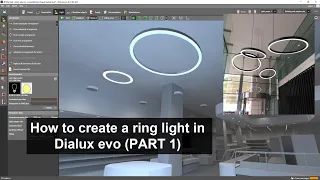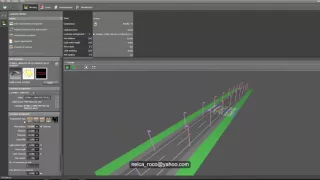How to create different ground levels for outdoor
Mar 21, 2024Good evening everyone, I'm Nell Cadell and another question from our subscriber and his name is mr. lady. Fernandes metal her question is how does she make a difference in level in her projects in the external area? Well, i think mr. Messiah is working on landscaping or a simple exterior lighting calculation, he is okay, so he is asking for a
different
level in the external area, so there are many ways how to let me tell us, but before I do that, I would like to show you first. some images about how maybe mr. massage is a question look ok I have a picture here it is a simpleoutdoor
landscaping and you can see here there are a lot of stairs and a banana box which is higher than theground
level so you can see that there are twolevels
of landscaping here. and they both have stairs and in another there is a plant box here that is taller than the other two, so I think this is the same thing that mr. lady. asks how to do this on the lux Evos so there are many ways to use this as an object or yeah whether it's the extrusion volume or the box or using theground
surface okay so let's show it instead of talking about it .Okay, so I'll open up now one of my dialogs that Evo presented here and I'll show you how I'm going to do it and a default dialog line that you can see here this is point one, later on I'll also show you how I
create
a ground level that is lower than the ground zero level, so okay, for the first option, you can use this object tool as yourdifferent
ground level, for example, I'm going to the top of the view, I'm going to select this box and just I'll put it there. and thencreate
the box in your size, whatever box size you want, so for example, I'll use this one and I'll scale it like this and then I'll say this is just point 15, for example, when I go to the view 3D.It's going to look like this and then if you want to add more on top, for example, you want it here, so you'll just adjust it according to your design of the different
levels
of your grout or floor and you'll be able to edit that height, maybe a spot. just five and then there's another way which is to use this ground floor element using the floor element and the floor and the element are like this and you can see here that the default value for Daleks Evo is this floor element and you can add another one.I have a floor element as my path and my grassland is a floor element, so you can add that as your other surface, for example, this grass lab. Do you want a taller one like a Teletubbies type grass lab here so you can create that like? Well, using the elements of the floor, so let's do it instead of talking about it. For example, I want a circular floor element. I'm just going to select it and do this and make sure to adjust the height of the floor element here in the position, let's say, for example, the height of the floor element is the point to add it and it will be on top of the next floor element because the default value will be negative because it's always at level zero, so now you can have your floor element here. and if you want to add more layers then you can just make another floor element on top of it.
You can use polygonal floor elements or a rectangular one. Let's say for example this is a normal one and then just do this and it's fine. then you can simply add or adjust the thickness of your view. You can see here now that it now automatically changes the position of your floor element in 2.15, but if it's a beginner floor element, you need to set it to a non-negative floor element. say for example now I'm going to add this one and I'm going to put it at point 2 instead of 0.1 yeah so you can do like this whether it's a ladder or a Teletubbies for example I'm going to make a texture on that one and I'm going to add a texture it's okay, and if you want a smooth transition of this outline then you can do it only by using Sketchup or other 3D software to create the smooth outline element because in the last bad you can't create the smooth element you have to do it by level or layer because it is Yeah.
Okay, I also have a video on how to create a smooth outline for evil dialogue. You can check that at the bottom of this video there is a link to that. Well, you can do it using the object or the extrusion volume or your floor element, but the question is what if your level is lower than normal gloves or like what I showed you, for example, this is the floor level , level zero and you have a lower part like this, so how are you going to do that? So before that, you need to make the floor element thicker, so select that one.
You want to go to the top right, select that floor element and then make it, let's say two meters. When you click on that, meters and this will appear. is what I was talking about a while ago, you need to lower it or minus two so that it is at the right negative level to enter, so it will be at ground level zero now you have a very thick floor element and now what what are you going to do is just cutting it, okay, let's show it instead of talking about it, let's say, for example, I want to delete this one for a while and also this one because I need to cut everything over and over again, so I'll just show it.
You already know how you're going to cut it, so go and select the cutting tool and then you'll use the polygon cut or the rectangular element, so go and select the polygon, for example, and then you'll do this, make sure you select your cut. tool in your 3D view because you can't do it in the plan view and then you'll adjust it in your plan view, which from time to time you can adjust it if it's not a perfect arc or a perfect curve here, it's fine and it goes when you go to the 3D will show you that your floor element totally trimmed the floor, but if you want to limit it and still want to leave some floor here, just go back and click on the trim tab and then select the trim and then limit the depth of your cut on something else and since I created a 2 meter thickness of your floor or floor element, so for example, I'll make it 1.5, so I'll have floor left over here, so I'll go and deselect it and you'll see now that I have a bottom of my floor here and then I can add a texture on that and if you want to add, for example, stairs or rumps, you can do that too, so let's do that and put some stairs or ramps in that area, so I'll use, for example, a ramp here and I'll go to the plan view and place it here and adjust it to your scale and if you want a longer one, go in and adjust it. and let's see in 3D what it looks like, so this is your floor element and because the default height of your rub is just one meter, you can set it to 1.5, right now, there you have it and it will choose the same color like this . one or a grass if you want if you like stairs then you can do that using the object or again a floor element so I just created my cute little stairs here and I think I need to add a little bit more here because it's still too high, so just ctrl-c and ctrl-v and then move it there and make it point three and I think I need one more control V and make it point one and let's see how it looks good, a circle school. now and I think I need to adjust it here so that it touches the corner of this landscape so just scale it and move it there and right click on a scale and move it too and now let's see that looks perfect okay and if I want to put I'll plant insects between the stairs.
I'm going to put the box back in and make it taller, so it's 1.5, so I'll make it 1.7 maybe and then I'll make the weight like and let's see how it looks good, and if I want to. Putting, for example, a plant here and then maybe putting some lights on the stairs as if they were built into the wall, it will look very, very beautiful later on and okay, let's put a black box here, okay, you can do that by putting a box back on top. or you can throw it away using the extrusion volume, but for now let's just use the box and let's scale it like this there and that one too and clean it like point zero one and then let's put in your texture and now you have your plant box and the stairs. and a cool ramp and yeah there you go and then you can put your lights and everything and that's how you make your different levels in your
outdoor
space so you can just cut it out yeah that's the cutting tool and then put everything in your layers like stairs, ramps, etc., okay, yeah, that's all for now and I hope you learned something, well, I'll see again in the next video, bye.If you have any copyright issue, please Contact





![[#17] DIALUX Evo Software - Outdoor Lighting Calculation](https://i.ytimg.com/vi_webp/AqlXZLlujGc/mqdefault.webp)