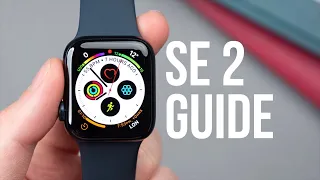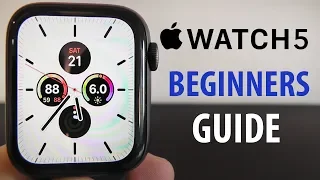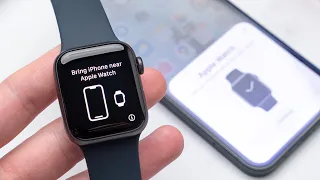Apple Watch Series 5 Hidden Features — Top 10 List
May 10, 2020Today we will show you the best
hidden
features
for the new Apple Watchseries
5. Let's get started. You can now view Safari websites right from your Apple Watch. This is really convenient when you are trying to ask Siri something. look at these salmon recipes and you can scroll to see each of the recipes here, but the new feature is you can click on this open page button like this and go to the web page right here on your Applewatch
, so take a couple of seconds just to load and as you can see we now have the full recipe from that website on how to make salmon.It's that easy to go to a specific web page right here on your Apple Watch, new on the Apple Watch Series 5. and look at OS 6, you now have the calculator app right here on your Apple Watch that wasn't here before, not now is necessarily a
hidden
feature, but the hidden feature is that you can now quickly calculate tips directly using your Apple Watch in the calculator app, so check this out, let's say you have a 125 dollar meal and you want to calculate a tip, just press the tip button up here and this is essentially the hidden feature and the tip that you guys can use, come here, it gives you 20%. tip tells you what the tip is you can also change the number of people, let's say you want to decrease the tip a little bit you can use the crown to do that or you can increase it if you had good service so you can see exactly how to tip people here on the Apple Watch and you can even split the bill between multiple people.Let's say you have 3 or 4 people there. It will tell you how much each person should pay. This is a great hidden feature. Right here on the Apple Watch is the tip icon, just type the number, click the tip and then you can calculate a tip right here from your Apple Watch. It's that easy, so the next hidden feature we have will actually have to go to your Apple Watch App on your iPhone, if you go to general, you can scroll down until you see enable screenshots. It will allow you to take screenshots from your Apple Watch, so select enable screenshots and now what you can do on your Apple Watch is if you press.
Using the Digital Crown and the side button at the same time, you can take a screenshot of your Apple Watch face, but you have to enable it, which is why it's a hidden feature. I recommend checking it with your Apple Watch and the screen always on. It's a great thing, but what you can do is decide to hide sensitive complications from your
watch
face, so if we go here on your Apple Watch and go to brightness and text size, then you can see here that we have always on the Apple watch face is always on so that's the watch itself and of course you can obviously change, you know the brightness, the text size, all these settings here too, that's something you'll probably want to customize, but What you can do is go in here and obviously you'll be able to see that the watch face is always on, which is good, but you might want to hide the sensitive complications, so if you choose to hide the sensitive complications, the data like Your calendar appointments, your heart rate, could be hidden when you lower your wrist just when you're not looking at it that way other people can't glimpse your confidential information.This is definitely a hidden feature you'll want to look into, especially if you're concerned. If someone is seeing something you don't want them to see, I'll show you how to access the secret zoom feature on your Apple Watch, so what you don't want to do is open your Apple Watch app and you'll scroll down until you get to accessibility. You can see that we have zoom currently disabled. You're going to want to activate it now. You can also change the zoom amount. I'll keep it by default at 5x, but you can also increase that, so now when you have your Apple Watch, as you can see, it says zoom enabled.
Now let's say you go to a website like the one we showed you before. That's a great hidden feature for opening a website, so let's say. let's go to Apple visit Apple comm we'll scroll down or look like an open page so obviously let's go to the browser here now normally you just have to scroll down and take a look at everything, but let's say you have a web page that has smaller text that you want to read or that is actually set up for computing devices, you can zoom in with just a two finger tap and as you move around, you can see that we actually zoomed in on the web page that we can go and grab. a closer look, so simply double-tap with two fingers to zoom in and get a wider view of that page.
It's a great way to combine two of the hidden
features
that we showed you together, another great hidden feature of this. You don't need to fully access your phone to enable and disable zoom from the settings here. Let's say you want to turn that functionality on and off by default if you scroll down to the bottom of accessibility and go to accessibility. shortcut, you can enable triple clicking on the digital crown to zoom so choose that and then what you can do when you have your Apple watch so if you triple click on the crown one, two, three, you can enable and disable zoom just like that.The way you have the feature when you want it, but you don't have it when you don't want it, you can zoom in and it's not just on the watch face because we showed you how you can do this on websites too, so like this is. A great way to automatically enable and disable without even having to open your phone. This next feature is a little more serious and I encourage everyone watching this right now to set it up just to be safe. This is an emergency SOS and hopefully none. Those who watch ever need to use this, but this could save you from a dangerous situation, so I recommend everyone to watch this right now to set up emergency SOS, you will go into the Apple Watch app on your iPhone, click on SOS of emergency and as you can see here you want to make sure you enable auto dial you want to turn this on it may be disabled by default you want to turn on this auto dial to call emergency services if you hold down the side button and I also want to turn on fall detection for That the watch in the app can automatically call emergency services if it detects that you fall again, it will give you a slight warning beforehand to tell you if you really want to do it as if you knew.
If you're conscious, you can say, "Hey, no, no, this is a false alarm," but if you're unconscious, it will automatically call emergency services if you fall and you have the ability to hold down the side button. Now is the reason why I recommend it. Everyone who looks at this power up thinks about that, if you find yourself, hopefully you never will, but if you find yourself in a dangerous situation, all you have to do is press and hold that side button to call emergency services or if it falls. and you can't hold down that side button, the Apple Watch will automatically detect that you've fallen and call emergency services on your behalf, so I really think it's better to be safe than sorry, which is why I recommend going here to your Apple settings Watch. to Emergency SOS and enable both automatic dialing by holding the side button and fall detection.
Hopefully you never have to use this, but I encourage you all to set this up just in case, to be safe, it's Emergency SOS right here for your Apple Watch. I hope you are enjoying these hidden features for your new Apple Watch Series 5. We have a lot more in just a second, but first I want to show you an amazing app that allows you to make money shopping online and save money at your favorite stores. It's a great app, they sponsored this episode. We will also show you how you can earn $10 today just for signing up so let's take a look at this app and then we will be back with more hidden features so now I will show you this amazing app that you can use to earn cash back and rewards every time you sign up.
Shop online and we'll give you our special link that you can use to get a $10 bonus just for signing up. You'll want to follow it and go to this URL, but dot ly vit - ly slash get an Ebates bonus like this vit - ly such GE te bat Espio n US v at least get an Ebates bonus right here on the screen and also down there on description, click Go and as you can see here, you'll get $10 when you sign up and just make your first purchase with Ebates. Now it's called Rakuten, right, but it's the same thing as eBay, there's Rakuten Ebates, so This is what you're going to want to sign up for, so you're just going to enter your email password, click Join Now and that will qualify you for that $10 reward, so we'll do it real quick and show it to you. inside the app once you open the app you can see it's Ebates Rakuten so you can see here they changed the name a little bit so you should be called Ebates now there Rakuten but you can check and take a look and See here that you can shop at a variety of different stores and get cashback like Macy's Ralph Lauren Under Armor Newegg Amazon Walmart now Amazon is not always the case so be careful because sometimes there are different categories, but Walmart Dick's Sporting Goods, right?
Groupon Old Navy you already know eBay Gap Best Buy a wide variety of places you shop online Kohl's check out this twelve percent rebate from Kohl's imagine if you're already shopping at Kohl's if you're not using this app you're missing out Twelve Percent Rebate which you can use on Rakuten eBay, so you can see here. You can actually get that twelve percent refund now. If you scroll, you will also notice that it tells you about coupons like: get $10 off, 15% off, $10 off. know certain orders you can see here it will also give you the coupon codes so you can rack up coupons and rebates and it's as simple as this to earn rebates just click buy now as you can see 12 percent is on and then you can see it appears right here and as you can see, this is Kohl's and you know you can see at the top a 12 percent rebate activated.
You can also click on 7 offers, you can copy coupon codes that are also available to be able to accumulate coupon codes and The cashback that you get from this application is now additional Bennett, another thing that you can accumulate on top of this and there is a wide variety of different stores. Macy's is one of my favorites. Use a Sat, as you can see, six percent cashback and it shows you coupons. Also once you download this app by going to bit dot Li slash get the Ebates bonus it is here on the screen and in the description you will get a ten dollar bonus once you spend $25 at any of these stores within the 90 days, so you have some time to come in and spend money at any of these stores, just $25, you'll get the cash back and because you use the bit dot lease link, you should get an Ebates bonus, you'll also get a $10 gift card, so I highly recommend checking it out. here you can see that there are a wide variety of different stores that you can shop at.
I mean, look at this, if you're shopping at Kohl's, you can already check out hotels.com. Priceline gamestop, there are a wide variety of different places you can buy online. and get cash back so I highly recommend going to bit dot Li slash get Ebates bonus to get your $10 bonus and get cash back every time you shop so you probably already knew the default answers that you have right at the bottom when you try to send a message to someone on your Apple Watch makes it much easier to send a quick message, you got that hello, what's up, it sounds good and it will even automatically give you what are called smart responses that They make sense in the context of a conversation, right?
So this is a great way to respond, but what you may not know and the hidden feature that I wanted to show you, this is a great tip for you, is that you can create your own custom default responses to appear in this
list
. on your Apple watch you can do it using your iPhone, so if we put the iPhone here with the Apple Watch app, all you have to do is scroll down to the messages folder, so click on messages and then you can see it. There's an option for default responses that you click on and you can see we have smart responses, so it'll let you know contextually what the best response is based on what's already been said in the conversation, but if you're going to At the bottom you can see you can add your own answer like you know it sounds good whatever it is so you can add your own answers which are probably already there but you can add them and then these are additional answers that you can have on your Apple Watch when you scroll you will be able to see that these answers appear in that field on the right, so if youYou scroll you will be able to see and once it syncs you will be able to see Sounds good at the end of thislist
of answers.I definitely recommend trying the new voice recording app right here on your Apple Watch. Now you can make voice notes directly from your Apple Watch. All you have to do is play the recording. button to record voice memos right here on your Apple Watch and then click stop and as you can see you can have all the different recordings that you make that you can play back, even send to devices, you can share them here and you can also delete them as well , here's how you can store voice memos right here on your Apple Watch. Another new app for the Watch OS 6 is the Noise app, so it allows you to measure the sound in your area and hear how loud the noise is.
That way you can make sure you protect your ears and stay away from dangerously loud noises that could damage your hearing, so this is a unique additional app here on your Apple Watch. One of the first things you'll want to try with the new Apple Watch is to tap the screen to tell the time. so just tap with two fingers and it will tell you the time 541 p.m. That's right, it's a really cool feature they've now added with the new Apple Watch: you can have it tell the time when you want to listen to 41 p.m.
So, you probably already knew about the ability to ping your iPhone if it's lost, so you can just slide over to the control center and tap ping your iPhone this way and it will make this sound that will activate so you can find your phone, what you may not know is that let's say you left it at night or in a dark place and you want to be able to find it not only with sound but also with light if you press harder if By 3D tapping on the ping button of the iPhone, you can also make the light go off on your phone which makes it much easier to find, just press hard there and as you can see the flash goes off on your phone making it easier to find . night in the dark, so thank you for watching my video on the best hidden features for your new Apple Watch
series
5.I hope you found this video valuable, you found some great new hidden features. Make sure you give this video a thumbs up if you guys found this valuable share it with your friends and I definitely recommend checking out eBay Dragutin obviously you can save money shopping online which you do anyway but when you go to bitly ITIL and slash, get the Ebates bonus. a $10 bonus just for shopping at one of these stores, you get the cash back plus the ten dollars. I mean, look at that fifteen percent at Kohl's and you'll have access to all the coupons, six percent at Macy's.
It's a wide variety of different stores. here and helps support our program, but it also helps you in that way, you can get cash back every time you shop online, so we hope you found this valuable and learned a lot more about what you can do with your new Apple Watch Series five. Enjoy your new watch and see you in the next video.
If you have any copyright issue, please Contact