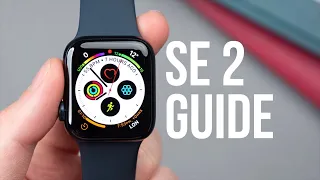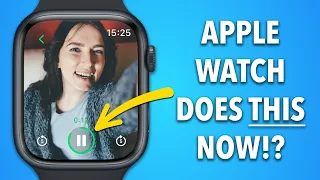10 Genuinely Useful Apple Watch Tips & Tricks
Mar 22, 2024Hi, my name is Tom and this is honest and proper technology. I've had my Apple Watch Series 5 for about 18 months and really enjoy it. I charge it every morning for about 40 minutes, and other than those 40 minutes, I have it on my wrist for the rest of the day and night, which means that, in theory, the Apple Watch is my most used Apple device, even more than my iPhone. I feel like I have a pretty good idea of what the
watch
can do, but I'd be willing to do it. I bet a lot of users have no idea about some of the more hidden features and functionality of theirwatch
es, so in this video I'm going to show you 10tips
that I think are more thantricks
, things that I think are reallyuseful
to know.Help you get the most out of your Apple Watch. Please note that I am using a series 5 watch with the latest 7.5 OS, as far as I know most of these features will work with older versions of the Apple Watch and the watch SE. with the possible exception of anything that requires the always-on-screen tip: use your watch to locate your phone. In fact, I got to use this functionality in real life recently, my fiancé and I are looking forward to moving into our new house and getting a load of our stuff in storage. The other day I was there dropping something off and I left my phone, which then fell into a box without me noticing.
When I left I couldn't find my phone anywhere, instead of panicking I just swiped up. my watch to go to the control center and press the locate button on the iPhone seconds later, my iPhone beeped loudly which helped me locate it in one of the boxes. Did you also know that if you press and hold the iPhone's locator button, both will emit a loud beep and turn on the flash on the back of your device, which is great if you have hearing problems or think you've lost your phone somewhere particularly noisy tip 2 peak in cinema mode cinema mode is really good and there are probably already discovered when you select cinema mode, the screen of your Apple Watch will turn off even if you raise your wrist, it will also change the device so that it does not disturb, so no audible alerts will occur nor will any haptic alerts interrupt you while you watch. your movie, however, there may be a case where you want to check your watch but don't want to completely eliminate cinema mode and you don't want the bright screen to interrupt other people's experience, so once in cinema mode gently turn the digital crown.
To slowly increase the screen brightness in a dark environment, you could literally do this a tiny amount, just enough to be able to see your screen without disturbing your fellow moviegoers, and then once you've checked what you need to check, simply tap the clock face. with the palm of your hand to put it back in cinema mode tip 3 activate prominent haptic alerts they are great for the most part I have not had the audio function on my watch turned on at all for the last 18 months or so I owned it, I prefer to receive a gentle tap on my wrist to let me know that a notification has arrived, but there are times when haptic alerts can be too gentle and if that's a problem for you, you might want to turn them on.
Prominent Haptic This will add emphasis to haptic alerts by adding an additional haptic touch that pre-announces your regular haptic alert. It's a little hard to explain on video, but it's definitely significantly more noticeable, so if that's something you need, this tip might be good for you. tip 4 control your Apple TV. I've already made a couple of videos about the Apple TV and the different
tips
andtricks
related to it and I'll link to them in the video description for this video. One tip I mentioned is that you can control your Apple TV using your Apple Watch.This is great because your watch will likely always be there on your wrist. You won't have to search for your phone if you want to pause or rewind. little or switch to a different program to do this, go to your apps and choose remote, connect to the correct Apple TV if you have more than one in your home and you're ready to go. Swipes work as usual by tapping the screen. It will pause or play your content or act as your OK button and even Siri works Tip 5 Use Siri to control your watch Keeping the Siri theme going for a moment, it's often much faster and easier to do things on your watch using Siri instead of try locate a relevant app, open it and perform a function, for example you can say something like open settings or open photos and your watch will do it very quickly, but you can also say things like compose a message or start a timer and your watch will do it .
Open the corresponding app and start the process you requested Tip 6 Use Siri to translate This will undoubtedly be even more
useful
when the world opens up a little more for travel, but if you interact with people who speak different languages in regularly having a device in your doll that can translate for you is extremely useful to activate this feature simply ask Siri to translate something for you, for example, how do you say please? Could you call again later in German and Siri will give you the answer? and I even give you the option to play the audio as many times as you need right now.I think Siri can work in about 10 languages, including German, Spanish, French, Italian, Mandarin, Japanese, and Korean, and I expect that list to grow over time. seven two-finger tap to tell the time, as long as your watch is not muted, tapping and holding the watch screen for one second with two fingers will have Siri tell you the time. This is obviously very useful for those who are visually impaired, but we have probably all been in situations where we have wanted to know the time without being able to look at our wrist, so now you know exactly how to do it.
Tip 8: Set a quick reminder. I swear by this functionality, I use it all the time. I'm good at remembering things that are happening in the distant future. I'm terrible at remembering things in a short period of time, for example, let's say I call someone and they're busy and ask me to call them back halfway through. one hour there's a good chance I'll forget to do that, so what I do is activate Siri on my watch and ask Siri to remind me to do whatever I need to do when I need it, for example. I might say remind me to call Shaun back in half an hour.
Siri will create a reminder that will appear on my watch, my phone, my Mac, anything connected to my account at the desired time, if you can get into the muscle memory habit of doing this. Every time you need to remember something, it can really help you be super productive and stick to your commitments Tip 9 Emergency SOS Medical ID Emergency SOS is a feature that I really think every Apple Watch owner should know about, since you just don't know when You may need it and it could really save your life by pressing and holding the power button on your watch.
You will get three options to turn off medical ID and emergency SOS. If you swipe on emergency SOS, your watch will call the local emergency services your phone needs. be close enough to you that your watch can do this, unless it is a cellular model, if you instead hold down the power button it will start a five second countdown at the end of which your watch will call the Local Emergency Services When the call to emergency services has ended your watch will send a text message to your emergency contacts with your current location. You can change your emergency contacts by going to the health app on your iPhone and selecting them there.
This is also where you create your medical ID. record that can be accessed by anyone who has your phone, even if it is locked, by choosing emergency and then medical ID, they can see your name, a photo of you, basic information about you and the contact details of your emergency contacts, just in case the worst would happen. Emergency services need to contact your loved ones. They can do it very easily. Tip 10: Use your watch as a camera remote control. I love this feature that is available on all Apple watches, but most people simply don't know about it.
The best camera on your iPhone is definitely the rear-facing one, but that's not good if you want to take a selfie or record a vlog, so what you can do is set up your phone with the rear camera facing you, either using a tripod or buy the camera somewhere and then choose the camera remote on your watch, the watch will connect to your iPhone and give you a live preview on your watch of what your rear camera is seeing when you are satisfied, press the shutter button to take a photo. have a three second countdown if you want and if you change the mode on your iPhone to slow motion portrait video etc the preview on your watch will change accordingly so it's great if you want to vlog with your iPhone, so there you have 10 really useful tips.
To help you get more out of your Apple Watch, what do you think are some lesser-known tips or tricks that you swear by? Leave a comment and let me know and if you found this video helpful, consider leaving me a like and subscribing to the channel for more content like this one in the future see you in the next video
If you have any copyright issue, please Contact