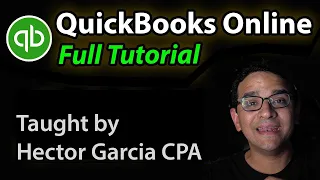QuickBooks Online: Banking Transactions (Advanced Tutorial)
Jun 07, 2021Let's get straight to the point, we're going to talk about the new QBO, a
banking
API vs web connect Express vs manual upload, so let's start with what web connect Express is, well connect Express is the underlying technology that QuickBooks Online uses to connect to financial services . The institutional institutions in the Intuit world call it web scraping, so basically what they do is they log into the bank's website and they basically copy like a kind of HTML copy, thetransactions
are shown to the users, so that's why we've always had This 90 day limitation for the largest number oftransactions
that you can download through web connect Express, which is when you enter the username and password is 90 days, so unfortunately that has been the limitation that we have had now, which best thing about web connect Express and what really makes it stand out, especially when you compare it to desktop QuickBooks, is a stupid web connect.Express Quickbooks
online
can log in every night and download transactions daily which has always been one of the best things about QuickBooksonline
banking
, although it has that 90 day limitation now you can always upload a dot qbo file or a CSV file to get over those 90 days but that will always be a manual process and it doesn't update automatically now what Intuit has done oh no it also just leaves I'll go back for a second so the way you know you're using Web Connect Express is when you connect to the bank you see the credentials within the browser so when you go into qbo and click connect bank if you see a user id. and password screen inside the browser without a popup, you know you are using the old one, let's call it old Express web connection and I will show you screenshots or how it looks like with the new banking API, so what is the new banking API?If they had now extended from six months to two years for transactions, at some point it will be even more than two years, it will basically be limited to the file of your bank, but this novelty is to force all checking accounts of participating banks to give you the same amount. like two years for transactions and I think for savings and money market accounts they are still limited to six months. I don't know why, but for checking accounts it is two years. The banks that are participating in this as of July 2019 is Bank of America. Chase Capital 1, Citibank PNC, and Wells Fargo, so if you connect to any of these banks, the experience will be different, significantly different.
I will show you all the screenshots or what they look like and they are one of the additional improvements to the two. to the API it is not only two years for transactions, also the connections are not interrupted due to security issues, the API establishes a direct connection with the bank once you are accredited. I haven't tried it yet because I haven't done it. Clients changed passwords, but supposedly even if their password changes the connection is not broken, so this will be huge. You'll probably see most of the banks come in over the next few months, I would say, but for now. it's just that these six banks are listed here, so how do you know you're using the new API?
It's pretty simple, basically when you start the connection process you won't see a username or password, you'll actually see a screen telling you. We need to connect to your bank, so you'll notice there's a separate screen and you need to click and continue if you see this screen when you connect and you don't see the credentials within the Quickbooks online window, that's how you know. you're using the new API so for example if you're using Chase you'll get a popup screen and make sure you disable your popup blocker because that's a common problem if the popup blockers on the connection don't. works, so make sure you have your popup blocker disabled.
You'll see a popup from your actual bank, so Chase Bank of America will have its own popup that you'll see in the URL in the bar at the top you'll see it's Chase or Bank of America or Wells Fargo. It will leave a different URL. You will be logged in. You will log in to the bank directly. Then after you log in, I'll give you a list. Of all the active accounts that you could potentially connect to QuickBooks Online, you can choose all of them, so if you have credit cards, checking account, savings account, even personal accounts, if they are linked to that ID, you will see all the ones you will have. to select them and see which ones you want to bring, they also added this awesome new feature called shared accounts that I open in the future with QuickBooks, so basically, if you check that checkbox, you're authorized in QuickBooks Online to download transactions essentially. from a new account added to the bank login without having to enter Andry's credential, then just click on connect, click on the bank and then the screen will pop up and it will show you all the new accounts that were added that is really amazing, it's really cool and some people ask if there's a cost to the fact that no bank doesn't charge for this.
This is an Intuit initiative and the banks is an agreement that they are working together to do this. It will have zero cost or at least I have not seen any cost, so after connecting the banks you will get a list of all the accounts that you chose to download and you will have to select them and assign them in your chart of accounts so that If you have not created the bank accounts, all credit cards, you have to create them on the fly and then at the bottom a drop down menu will appear where you can choose the number of transactions you want so you can get this month this year and last year those are the three default options which there is also today, but no one chooses, so this month, this year, last year, clear the months or you can click on custom and the custom screen allows you to select any date so you can go back to any date, if you come back outside of the dock, the period that is currently 24 months, basically it's two years, it will give you an error and I will say, hey, the earliest available is seven eighteen of 2017 if you scroll through the calendar you will see that at some point you will see You can now select the dates and that will allow you to know which is the only one or the state that is available.
These are again those six banks that I mentioned earlier. they're using the new API now new qbo banking API something really important this won't generate payments this won't generate pay bills this isn't like the legacy QuickBooks Online or QuickBooks desktop connection that actually allows me, give me a second popup screen, it's well, that actually allows QuickBooks to generate or initiate an invoice payment, this has nothing to do with that and it won't work like that and I have no reason to believe it will probably never work like that, it's not designed to do that, there is an invoice feature payment that some people call bill.com light in QuickBooks Online, which has no relation to this but-but-but-but those two things would be completely independent.
I got a lot of questions about a new direct connection to bill payments. The answer is no. Now, what about banks that don't have those two years of transactions that you can make? What if that's the case? The right banks don't let me do that and I need to get a year. two years are worth it, so your option is to download a dot QB file from our QB night or dot QB or or a CSV file manually and upload it now. There are two differences between the QB file and the CSV file. The CSV file only accepts three date fields. description and amount where QB file or can bring date description memorandum transaction number and amount in other words if you upload a CSV file you can't bring check numbers if you upload a CSV file you can't bring separate beneficiary vs. separate memorandum now the CSV file can be edited, that's one of the big advantages of a CSV file, it's just an Excel file, basically, so the pros and cons are now one of the most important things when you download a CSV file or a QB or a file manually through the bank. sometimes they contain different information, i.e. they do not contain the same dates and amounts, but they will contain different information, such as the actual beneficiary information, so I tend to believe that CSV files are only emergency type for situations like that QB or file.
The best online quick books don't have a limitation on how many years of data you can manually enter through manual upload; everything is basically limited to what the bank can give you, to give you some context, for example if you are Using Chase and Chase is a bad example because it has a new API, but just move on, so if you use Chase and want to download manually a file when you enter the download screen, it gives you the option Do you want to download? a web connection QBO or you want to download a CSV file, that's really what it means, so anything that says the word web connection QBO or dot QBO, that's what they're talking about, that's what we're talking about when it's a file QBO.
Okay, now on the banking screen, the way to upload a manual CSV or QBO file is by clicking on banking and then inside the Refresh button at the top right is kind of hidden. You have to click on the little arrow which is a drop-down menu. menu and then click on file upload, that is the only way you will be able to upload the file to the bank. The next screen will basically say, "Hey, are you sure you want to do the manual or would you like to just connect the bank directly?" At this point, you probably know that connecting the bank is not an option or whatever, so you'll click on the left side where it says explore and you'll find the qvo file that you downloaded through your bank somewhere on your computer, with good luck on the desktop or in the Downloads window, something easy to find and then you click open, then you do the mapping, so basically you select your account from your chart of accounts, oh, that's already in your chart of accounts and unfortunately your map is on this screen you cannot create new transactions on the fly so you will have to create the account before loading manual transactions because the dropdown will not give you an ADD button then click Yes and that's it now when I personally work on large projects. oh I saw someone show up, typical scenario, someone shows up in July right now and says: Hey Hector, I've been filing returns for two years, well I need all of 2017 and all of 2018, so when I go to do it, even yes I use the API and limit it to July 2017 so I have to manually go to the bank and request to get their January 1, 2017 until maybe July 2017 and then in the API but with a new API connected from maybe August is right in the can in case you don't have the new API and can only get three months, then download the full months beforehand via direct connection to download and then manually upload whatever.
It's that you need to catch up, so in some cases you need to use a combination now and people have heard me talk about this all the time if you can't download a QBO file from the bank or you can't get a CSV file from the bank and all you have is a PDF bank statement and you don't want to enter that stuff by hand. In fact, you can use a program called QBO convert pro comm. You can go to that website. It costs like three hundred and fifty dollars. It's not cheap, but it's an amazing tool and can convert a statement to PDF where there is a scanned one or a digital one.
The digital one works better of course, it converts it to a dot qbo file so you can make QuickBooks behave like it was connected to the bank when your source was just a PDF file, okay that covers everything so now let's move on to browse the bank feeds and we'll get into the demo in a second. I just want to go through all the slides because there's a lot of great terminology. I know some of you take screenshots of the files, that's good too. Someone asks: can we download the slides? Yes, if you log into the members-only portal, the slides will be there around 4:00 p.m. m.
This one today, as soon as I'm done with this webinar and the Q&A, I may add a few things during the Q&A if there's anything interesting there, so let's talk about how to navigate banking feeds, so a couple of terms. that are really important. Just so we make sure we understand in the QBO bank sources, you're basically going to have three options: one is add, one is match, and one is transfer. In fact, they recently updated it to record the transfer and make it a little clearer. so add is to create a new transaction, it doesn't exist in QuickBooks, it's brand new, the first time QuickBooks saw it was when you downloaded it through bank match, which means there is already a related transaction in the book, so what there may be is an invoice being downloaded and an invoice payment or there may be an invoice and the payment invoice being downloaded or there is a transfer that you know from abank account to another and that's already inside QuickBooks so what matching does is that doesn't really do anything it just removes it from the bank feeds so it's no longer prompting you to do anything with it and then it flags it as deleted, that's really the concept of matching, it just marks the transaction as clear now the transfer. or record transfer is like add, but creates a transfer transaction.
Now transfer transactions are limited to the balance sheet only, so if you are a new user and you use the transfer function and then come back and realize you made a mistake, you can really do it. I don't change it very easily, so let me, but that gets a little complicated, so I personally prefer to just avoid transferring everything together, like assuming it's bad, then you see, the transfer reaches something else. Transfer should be reserved for
advanced
users only and unfortunately I wish there was a preference where I could turn it off. You can do everything a transfer can do. make a check and an expense or a deposit, so again avoid the transfer unless you're a reallyadvanced
user and you know exactly what you're doing, so what do all these things mean once we're on the screen?On the banking screen, those are the three buttons you see at the top of each transaction. You would find match or record transfer. This says it's okay because the transaction didn't automatically match. The screen will look different and I'll show you when we get in. there in the product it would look different if QuickBooks already found a match and I will suggest you a match instead of suggesting you an ad, so in this case finding a match is when QuickBooks couldn't find it and you manually find it, we will do an example of everything that makes a lot of sense and then we'll record the transfers, as I mentioned, it creates a new transaction, it will record the transfers like something strange, but it's automatically a transfer transaction.
Now look at a couple of things that are really important to keep in mind. Note that if you don't turn off the vendor's automatic description cleanup feature, QuickBooks will try to clean up the description for you and give it its own version. Now sometimes it's cool, like in this case the bank called it Costco WH SEC. or 742, that's the actual text from the bank, you see it in Quickbooks memos converted just to Costco, hey, that's okay, okay, that's great, but a lot of times it's not as accurate as that. I am in Miami. I go to a lot of restaurants with Spanish names.
QBO removes those descriptions all the time, so I'm worried that it's just not there, but they're obviously using aggregate data and the power of everyone who does the accounting to figure out what's the best they can possibly get. they know computer, the only thing you can do is check the statistics correctly, if most people are doing this, this is probably how it works and I will show you how to disable it and the implications of that on the provider side of the beneficiary you want to select a beneficiary from your customer supplier list and you always want to select a beneficiary.
I have clients who call me Héctor. I don't want to create every restaurant there. You know, I'll leave a blank. I don't want to. create every service station there. I'll leave a blank. My advice is don't always create the page, always create the beneficiary, always create the supplier because there are reports within QuickBooks that allow you to summarize information based on the supplier or the beneficiary and then you don't get that information, you have to go through the memos, it's really bad, also if you want to reclassify in batches you know you can select the beneficiary and make all the transactions for that beneficiary a completely different category and a completely different cost. a mistake, that's why my recommendations always, always, always, the paid QuickBooks Online provider does not have a limit on the number of pages you can have within this database, who cares, if you want to get rid of it anymore late, make him an actor, but no.
Don't skip a beneficiary feature, please write, it comes from a very experienced person. I'm telling you now, there is a part that you don't see, which is the client's project class in the locations, you will see that if you have it activated, if you have QuickBooks Online Plus or Advanced and you activate job costing, you activate the classes or you turn on locations, you'll see all those options there, they're hidden now for this presentation, we'll skip them. to reduce some of the confusion and finally at the bottom you want to get a couple of things, one of the notes that came from the bank.
My suggestion is to always copy the bank note. I don't disable that function, always, always copy. the bank note and I will show you how to turn off the feature and on the original bank note, the one that you cannot edit and the one that actually arrived at the bank will also be indicated there where it says bank details, so if you accidentally delete the note, you can always copy it and paste it from there, that's great. I love the fact that it keeps that information there as read-only and then notice that on the right side there are two add buttons, right there's an add at the top and add. at the bottom, so they actually do the same thing, the difference is that the addition at the top is really intended for you to accept QuickBooks Online's automatic categorization.
I'll talk about that in a moment and the button at the bottom is there for you to accept. that after you have entered the beneficiary the category after checking it now, a couple of things I want to mention, there is a button that says create rule from this transaction, we will talk about this when we move on to the rules and you can also add an attachment on the fly which is pretty awesome, so you can do it right from here without having to open the whole transaction and add it there and there's also a split function, the split function is really designed so that you can do two categories, two expense categories or two accounts. in a transaction, two is the default, but if you click add lines, you can add more and more as you go, so that you get a transaction that has, say, equity at two and a late fee, then You can divide it into three, three lines and there are none.
I have not tested the limits of the screen. I'm guessing ten, but I don't really know what the limits of the screen are. Now you'll notice and this is pretty new, probably from about two months ago. QuickBooks now has this. What are called suggested rules and the way it basically works is if you select the supplier category, if you select a transaction with a supplier and a payee twice, you in QuickBooks detect that it is essentially the same, it will detect a pattern and a popup and it will say Hey, we should create a rule and you want to create rules because if you don't create rules then you let QuickBooks auto categorization do the work for you and you can't really change or edit auto categorization from within QuickBooks, you can only change and edit the rules that's why I think it's important that you create as many rules as possible now within the rules creation there is an option to make the rules automatic or the external rules we'll talk about that during the second half when we talk of rules, that's something you might want to think about, some accountants hate it, some accountants love it, we'll see, so you have three options, the bottom one is to not show this again not now and create a rule to which now does not mean ignore the window but allow, so yes, two rules to continue working in the future do not show this do not show me again the rules suggestion is deactivated and I will show you how to turn them back on and creating a rule takes you to the rule screen, so we'll wait until we do the demo to talk about that now on the baby team and the small team and on the right side of the bank feeds there are four important preferences that you want to see, one is an editable date field to edit Never I turned it on because the date it cleared through the bank is the date I want there.
I don't want to change the date it was settled through the bank. There are a few use cases and why you would do that. There is a copy bank. The details to the note always trigger that because if you select the wrong supplier, the wrong beneficiary and you don't have a note and then you want to reclassify it or verify that you don't have context, all you have is a date, a correct dollar amount, so that you will always want to copy the bank details note because it gives you context, helps you cause attagirl ice helps you verify your work.
You see that an option says show suggested rules, that's when you turn it off by clicking even if you don't show this again. Basically just hit the checkbox again and it will turn the feature back on and the last one that says show bank details now, this one isn't explained very well in my opinion so I'll try to explain it. QuickBooks Online has this form of AI to clean up your banking details and we'll go into that a little bit more soon, but if you click on show bank details, it disables the feature and then on the bank information screen all you see is It is the real data that comes from the bank. not QuickBooks as a clean version, it's fine again depending on the type of transactions you have and the type of client, the type of suppliers you deal with, in many cases QBO does it well, the cleanup is actually very good, very understandable, but in many cases it is also butchered, so since I am not one hundred percent sure about it, I just turn it off and use the bank.
I click the checkbox and click show bank details, so we'll explain that soon. Quickbooks online by default, those automatic categorizations where you try to guess which is the correct category or bank account or sorry, category or expense account to categorize a transaction by default, you can't turn this off one of my things pet It's annoying that you can't turn this off, as QuickBooks by default will give you a category, so if you're a novice user or a person who just doesn't care, you'll just click select all and accept everything as is and you'll let QuickBooks do a profit and loss account. you know from your own AI and it's going to be wrong, but it's really up to you, you'll decide in the end, you know how you want to work, but you can't turn it off, so in some cases they have the right and that's why you have to take into account how that information arises , so that information is obtained in three ways.
Automatic categorization looks at your chart of accounts and actually looks at the account name, looks at a type of detail which is a big one, so before a type of detail was something that I was completely useless and inconsequential in any case, the detailed type was a big nuance as a nuisance. I mean, it was one of those things that forced you to select something but it had no impact. the financial statements now what QuickBooks is doing is reading all the QuickBooks files, they created data, they're looking at what other people are doing in terms of categorizing things and they're triangulating what other people have done in the past, name. from your account, your kind of detail to do the audit categorization from time to time, obviously once you create the rules, that's a different story, it will be based on your rules, but it's a new file, there are no rules, the code recalculation comes from that, so that's a valuable thing to keep in mind, save all the little things that you know, terminology, you'll see some categories in green, you'll see a faint green color, which means QuickBooks is doing a more informed assumption.
In the past and I'll show you how it works, you will see that the match means that QuickBooks believes that this transaction is attached to a different transaction that was already created in QuickBooks and then you can see a rule that means that there is an actual explicit rule that you created such either manually or suggested and that is the basis that QuickBooks uses to perform the categorization in order of priority. Quickbooks online will always look for the rule first, look for the match second, and then the green categorization third. so that would be the order and the green categorization, like I said, it's the best guess based on previous entries from your own QuickBooks file again.
If let me come back to this, if it's black, it's out of categorization based on the aggregated data. If it's green, it's our category session based on its own behavior rule, it's based on an explicit rule that we created and that we'll discuss and then combine, it means trying to match something else that's already on the books, okay, a little more. terminology and then we'll jump to the product. I think this is yes, this last one before we jump to the product, so we have to review it in QuickBooks, exclude it and delete it, so to review, all the transactions have been downloaded from the bank and are waiting for you to take action to add it , match it or create it as a transferin QuickBooks, which means they have already been added to QuickBooks or merged into QuickBooks from the review screen and the reason they are in the section in QuickBooks is because if you want to undo it, you can undo it, so you have the option to do it, so we'll call it not really limbo, but it's kind of like potential limbo, if you want to undo it, excluding it means I remove them from the list for whatever reason and then I can delete them permanently or I can undo it and submit it again for review, so we'll cover that kind of stuff at the end of the webinar, so let me switch.
I have already preloaded my own chart of accounts for the product. I already have my chart of accounts in Excel that I use for all my clients and it is very important for me to have a chart of accounts that I am familiar with. I understand that the default QuickBooks chart of accounts is basically two weeks old in my opinion and then what happens is it becomes counterproductive for me. They try to do it, they work fast, so they always have to have their own chart of accounts. of accounts that you use for all your clients.
I have my own and I'm actually selling it to you. Actually, I don't want to get into that. I only know other people's accounts, let's leave it there and now I'm going to dedicate myself to banking. and then a couple of things, so on the banking screen usually when I'm on this screen I need as much real estate as possible to work with, so the first thing I'm going to do is click on the three little lines. next to the QuickBooks logo to collapse and delete the left navigation bar, the left navigation bar is nothing but noise, so I'm going to get rid of that.
Because I need as much space as possible, you'll also notice that there is a little little arrow pointing up at the top of the main table where the transactions are. I click die to minimize the number of connected accounts. Being visible, the difference is that if I have it open, you'll see these big cards or big squares so you can turn on and swap all the beads and when I collapse it, I have to click on the dropdown to swap the bead. So I have two credit cards and two bank accounts here and I have to use the drop down menu to switch accounts so that's the only thing but again I'm trying to look at as much real estate as possible once I'm in the screen now I'll click X on whatever is correct.
A small warning message does not appear. I'll click on What you want to do is zoom in and out based on your personal preferences. What you want is for everything to be about efficiency. I want to be as efficient as possible. We want to reduce the working time, so you want to zoom in and out so that you are in the perfect situation. The other thing is here in the settings menu and I mentioned this during the slides. He got the four preferences we talked about. Copy bank details - sample memo: just the rules and show bank details, please note that if I uncheck show bank details to beneficiaries, I just want to pay attention to the names of the beneficiaries, they are very short, very clean, okay, let me sort this by date so we have something like this. a mix of this is right here and then if I click on the settings menu and then click on show bank details, I'll get a much longer, somewhat rougher, more raw database.
I actually like raw data okay, so that will require me to expand this column a little bit, which might require me to zoom in or out to make more room, that's why I emphasize zooming in and out, it's okay, that's showing the bank details, there are a couple of other things. here in the year menu where it says rows, you can limit this to 50, expand it up to 300, you want to see a couple at a time, that's up to you, you'd have to figure out what the sweet spot is that I like. I show as many as possible, so I showed 300 and then click compact.
Now that we are compact, it basically reduces the space between transactions. I'm going to click on compact and notice that I have a little less space. I do not need that. I have good eyesight, some people need that big space to be able to differentiate themselves throughout the transaction, so this is my preferred way of working. I assume that a little compact and condensing the accounts at the top gives me a lot more room to work on a A couple more things worth mentioning, let me change here to like this credit card. It's worth mentioning that you'll see batch actions there on the left that will allow you to select a couple of things out of time and categorize them. let's talk about there is a filter, this is cool, this is just a filter date, so if you want to work, let's say one month at a time, I want to work only on your year from 2017 to July 31, 2017.
I click Apply and limit. It's just for that month a lot of people like to do a conciliation month a conciliation month that's possible I don't do it all and it will make sense it will be quite evident very soon then you have it all and Those who have recognized, so they recognize themselves , are the ones that automatically sort based on match-based rules based on past behavior, so we'll see that okay and then some people, depending on what version of QuickBooks Online they have, might see here in Preferences something. called remember category selection I think QuickBooks Online is eliminating that and depending on what version of QuickBooks you have, you may or may not see a checkbox here that says remember category selection.
I think that will go away honestly because in all the new files I don't see that anymore, but I remember that option is here in the categories, okay, so there are a couple of transactions that you can't begin to familiarize yourself with the process. Now you can do it one by one according to the possible dates, ok, so continue. to the first one and you make a decision about each transaction, for example, this is a credit card payment for ten thousand six thirty 3.89 and let's say, oh, I know where the money came from, let's say from my main bank account. then that's all you have to do, you need to select the main bank account and click on register transfer.
Now what the transfer will do is create a transaction that is just a transfer that is just balance to balance and if I get this wrong. For example, this wasn't really money coming from the bank, it's income or something. I'm screwed, I can't do anything about it because it's a balance, the balance transaction, that's why regardless I'd rather use odd and then. selecting the bank account here has exactly the same effect, okay, so the transfer where you have a balance account here and an ad where you have a balance account here is exactly the same transaction, so since it doesn't make any difference in my accounting , you could do it too. just make it an ad and avoid the rollover completely okay so I'm very aware of the use of rollover the biggest problem with using rollover and I'll explain why there is this thing called categorized asset and QuickBooks is famous for use it by default. suggested transaction, so when you do this and you click transfer record and you come back and, oh, that's income, that's expense, that's something other than a balance sheet transaction, then that's going to cause a big problem, so the asset without category for me is the biggest problem in In the world, what I do is go into the chart of accounts and this goes off on a tangent.
I know I'm sorry, but this is what I do. I find the UM categorized asset account and then I change the name to do not use or be fired okay so I put do not use or be fired because I can delete it it's a protected account so basically what it does is when I go back to my bank and someone you know uses what they say you know, don't use it or fire it. fired, well, you were warned, you know, that's my concept. I think even if you do that, I think people won't even read it and they'll just click transfer record and it'll move on and on out of there, so just do that, I mean or change. to something that would really upset the person, maybe mention it in acidic categories, it's the worst thing QuickBooks has ever come up with, just as QuickBooks has come up with very bad things.
I have had very bad ideas in his life. categories, acid has to top, it doesn't win the silly awards of anything QuickBooks has ever done, so I'll do this as a transfer from a Chase bank account and click add so that's basically just creating the first transaction now. I'm going to go to the next one and do the same thing. I'll choose my combination and its name, so in this case I know the provider, my provider name, is Deva smart or I actually know the name and I'm creating a new one. supplier on the fly I'm extrapolating this from the memo, although there's some garbage in there that's probably like PayPal or something, like I said, I'm the one who will create the supplier and that's a manual process that QuickBooks won't automatically create. providers for me so unfortunately that's where we're stuck okay and then let's say I'm going to call this continuing education continuing education and training this is where knowing your chart of accounts comes into play and seeing it comes into play memorizing using the same chart of accounts for all your clients is a really important thing, so we're going to do it, we're going to click ADD, so we're going to do it one by one properly, so I'm going to come up here and call. this QuickBooks software because I bought some QuickBooks software, go to add, save, created the supplier, select the category, not bad at all, actually you got this one right and then I'll click add so it's like do what it does one by one. let's go here zoom zoom and you got this one right for computer supplies and software, so the categorization hasn't been bad so far.
Check out this MailChimp which is actually marketing. They understood it. They did well. It's nice. It's getting really good. I mean, it's just getting, let's say, just being or what kind of social media marketing, but automatic categorization is getting really really good, really scary, you know how well it's working and it's really going to be very revealing about the profession. that is being developed. In the future, when the software can do all these things, now the other thing you can do is when you do one by one. This happens, but I personally like to do it in batches or groups, so I'll click on the bank. detail basically to sort by name and what I'm going to do is I'm going to do a bunch at a time so I'm going to go to 7-eleven I'm going to select create supplier right so I already had this there 7-eleven supplier and I'm going to select category and then click add and then I'll do the next category 7-eleven, click add and the reason I want to make them like this is because when you use repeat suppliers and you use patterns, QuickBooks will now start to be faster, but QuickBooks will start to suggest automatically so as I mentioned earlier here in the settings menu on the right, this is the option here called suggested rules if you turn it on and then I start categorizing so look at all these Amazon payments so I'm going to click on Amazon, type in Amazon and then click add and click save and then let's say we're going to make this software okay, computer supplies and software, and then I click add, so that was one.
I'm going to move on to the next one and do the same thing. I'm one song and I'm going to make this software, so I'm making two. You'll notice as soon as I do that too and click add, fingers crossed. There you have it, so now a rule appears, a quick click on the book says: Oh, you've made two transactions for the same supplier, the same category. I'm starting to sense a pattern here. Should I create a rule? It's what you say absolutely credo, so I'm going to click on create rule, so now the rule is created, so what's significantly different is that now this will show up in green because it's using the pattern above and I'll say rule in very loud, very clear voice, they say that this is not an assumption.
QuickBooks this is based on patterns, so it uses patterns to categorize if I click on it. I still have the ability to change it if I want, so I can change one. I can change this, let's say this was office supplies and I click save but it doesn't change my rule, so the nice thing about the feature is that you can manage your exceptions one by one, but the rule will always take over and it will be the accounts automatic if I don't use the rules and start changing categories QuickBooks will also create category changes as it goes, so let's take a look.
I spent a lot of money when Amazon obviously we go here on American Airlines, so I'm going to go here on American Airlines to add Bender and then Look, it got it wrong somehow. I thought this was a mileage refund. Hey, it's not always perfect, so let's change that to travel well, travel expenses, airfare, and then I'll click save and move on to the next one. American Airlines there are two airline tickets and save and then asks me to make a ruleexternal suggestion if I ignore it and click no now it defaults back to what QuickBooks keeps thinking what it is so at some point it should start if it starts suggesting airfare but it doesn't right now.
I think it's worth doing. In this case, let me do it one more time. It's not suggested here, so let's make it an explicit rule. Let's make a manual explicit rule. I'm going to come in here, I'm looking at this and tell you you know what there really should be a rule for this. QuickBooks doesn't suggest that if I'm sorry for some crazy reason, let me do it manually, so I'm going to type here American Airlines, I'm going to choose here or I'm going to sit on Travel Airfare and then I'm going to click down here where it says create rule from this transaction. , so this is the same as auto-suggest, but in case you're actually clicking on it.
I'm actually starting it, so I'll click create rule from this transaction and it opens up my rules screen. Now I don't want to go into this too much because I'll come back to this in a different area of the presentation, but let me do a really quick one, so I'm going to call it American Airlines, the name of the rule doesn't matter, so I'm going to choose AI, in this case the name of the rule is just internal information, but here this is a really important notice that the rule uses what is called all conditions, so using the combination a costs $25 and if it's American Airlines, those two things together then they are reclassified.
I can remove one of the conditions if I want to just make American Airlines the only one or maybe I can go to summary and do one or any and then say hey, if you see American IA because sometimes the provider says American or American IA, I'll do more of an American feel, so it really depends on the patterns that you'll see, you'll know, based on your bank statements, what it's called, so you can do up to five, whatever rule says, hey, if you see in the text any of these five, automatically convert it to American Airlines and automatically convert it to an airfare note. blank memo always according to the rules leave the memo blank if you put something in the memo it will delete the original bank memo if you leave it blank it will still bring the original bank note so its gold so you should leave the Always leave a blank note in the rules, unless you have a specific circumstance.
I'm going to click save, so I created the rule directly from here, so now I will see the rule, okay now, if I want to separate the transactions that have been recognized by the rules from those that have not been recognized, then once that you see here in black, not green, I can click on the recognized button and it will be filtered and just displayed. Me, those who are recognized now, why is it important to do that? Because maybe I have 81 transactions here and you basically scroll down a little bit quickly saying, I go to my son and my son is okay, that looks good, my son looks good, that's okay, American. unless it looks good, usually what you do when you find yourself in these situations you just click on select all which is a little box to the left of the date, click on select all there and then click on actions batch and accept and what will that do. will accept only the ones that were recognized through the rules, that's a beautiful thing, that's amazing, okay, for some reason, okay, reset it to zero, okay, these were not accepted for some reason, let me select them and go to OK, maybe they were in the second. page or something like that, so I'll go back to everything and that's really the dynamic of how we add transactions in QuickBooks, so we have the transactions that we add one by one, we have the transactions that we create rules for. ignore the rule making process and we can accept rules in batches, okay I need a 5 minute break, maybe a three minute breath break, so let me run a poll question here and let's ask a poll question number three, start the survey, just give me. an honest answer lets me know what I should do in terms of my pace.
These webinars start off a little slow because we have to cover some concepts. We have to get people to log off. I'm not interested in the topic. you know we have to introduce some terminology and then time flies and we go really deep into the content so that's why I start slow and then it goes fast so again I don't do active Q&A during this session just because I have my content pre-planned and I have my slides and all that. If you have any questions for me, just log in to the members-only Q&A session at 3:00 p.m. m.
Um, I'll send you a link, but ten minutes, five minutes before, right after I'm done on how to log in and then we'll go over everything I didn't cover, any questions you want to ask me, maybe something advanced. tips and tricks let me know and we'll talk about it during the Q&A okay let's see where we are here okay so survey questions just answer that survey question for me please how is the speed? too slow, too fast, perfect, okay. I'm going to go and click end survey and share it. I think it's fun to share properly, so 5% of you think it's too fast. 3% is too slow. 93 perfect.
Hey, what can I do? I will answer this question. real quick because I'm going to skip this a little bit, how do you upload your own chart of accounts? select your chart of accounts I have mine somewhere here on my desktop this is where it is I had it somewhere there it is select that click open click next you have to select the fields click next import and I will import everything accounts for you now one of the requirements is that you already have a chart of accounts in Excel and you probably also have one which is important because you can't just have a spreadsheet with a random format and you're expecting that to load you have to work on your template, you have to have a template that works, so you can email me if you want to know more about that.
I have my own chart of accounts and well, it's If you remember, it's on the portal, so you can download it, but if not, you can email me. I can show you how you can get that chart of accounts anyway, going back to banking, so let me switch to the actual slides. Quick because I've been on slides for a while, let's take a cut and that'll let me know what's next here in the pipeline, so let's talk about the Bank rules now, one of my favorite things, well, the rules and then we'll do matches, so some of the important terminology in QuickBooks is money, which means transactions, there are ACH deposits or credit card credits because it's going to be universal, whether it's a bank or a credit card and then there's money in the bank, David's checks, credit cards.
You spend a Chir on that kind of thing, the reason why this is important is because Quickbooks online can only create rules within the context of the money going out or within the context of the money coming in, so they will have the case that you have a supplier who brings money. inside and outside the same category you need to create two separate rules for that supplier even if the transactions look identical, as I mentioned above you have up to five conditions you can create, they can be all as called, all or none, all or nine conditions, so all of them will require all of the conditions to be true, any will require any of them to be true and you also have quantity, so I'll show you some practical examples of how quantity would work.
Okay, the next concept here is that we have. the types of transaction, so if it is an outgoing money, it will be an expense, a check or a transfer, if it is a credit card, it will be an expense because the expense is the QuickBooks transaction for expenses or charges of the credit card, if it's incoming money it will be a deposit, credit card credit or a transfer, there are some exceptions here, like if you're using a journal entry or something, but that's not as common when You do banking. The payee will be a supplier or a customer, an employee as well, but normally employees are for account or category of paychecks, it basically means class or location of the chart of accounts, you can automate them and, as I mentioned before for the note, leave it always blank so that it does not cancel the bank note, there is no way to add it. just override and the option to automatically add to books and we'll talk about that, if you select this option, what the rule will do is we will skip the process of clicking add, it will skip the review process and Go directly to the record.
Some people love it. Some people hate it. It's up to you. I love it. It just brings me closer to automation and you can also import and export rules from one Quickbooks Online company to the other. Warning if you have a different one. The chart of accounts in both Quickbooks online files will not work, so you have to use the same chart of accounts to be able to import and export rules and obviously the same supplier lists at least the same list of suppliers, so, usually if you have an amazing that. everything is cleaning up the rules are beautiful the bender list is great export the supplier list export the chart of accounts export the rules and import them chart of accounts bender and then the rules and you can start replicating this in someone else's QuickBooks file , okay, so let's go to the rules, okay, before we start matching, let me switch screens again, like Quickbooks online, let's go to the rules, so I'll click on the rules tab, so next to the bench at the top you will see the rules tab and Basically all the rules that you are creating will be added here.
The difference between a manually created rule like the one we did for American Airlines. I'm going to click on Edit and you'll be able to see it, and the one that's auto-suggested is the one that's auto-suggested just ask the words suggest that's really all it is, you asked it or suggested it so you know it's been auto-suggested, that's really it. it helps if you actually come here and edit it and delete what was suggested, ok, so let's say for example, I wanted to go through some sort of verification process to make sure that the suggested rules are, let's say, verify an article and this is beautiful now , so what you want to do is delete, suggest you click save and then once you get into your workflow.
You look at this and say, "Okay, it's not one that's up for review or anything anymore." Oh, someone is asking how long this webinar is. It's two hours, so it should end around 250 pm. m. This one is closer to #3, but we have another webinar. I have 3. Okay, these are the rules here and these are the ones I've already created now in batch actions. Basically, you can delete them, so you want to delete the rules. click delete now let me show you something else real quick let me go to the bank and let me, so I needed to breathe for a second let me show you something, let's say, for example, we have these transactions, these Google transactions and we're looking at them here storage of Google, so I'm going to go in here.
I'm just copying the memo here. I'm going to go into the rules, but what I'm going to do is press Ctrl, copy and rules so it opens in a separate tax or have it in two tabs and I'm going to create a rule and I'm going to create a rule for Google, so storage of Google so I'll say Bank text if it says Google Storage so I'll only use part of it so if it says Google storage in the bank text but I'll only see one line let's make the beneficiary Google which I have to create because it wasn't there yet and then let's make this office. supplies, office supplies and software, okay, so I say this is the name of the rule, which is unimportant, it's just internal information.
Okay, text from the bank, it's the text that comes through the bank. I'm writing it here. I tell you who the beneficiary is. and I tell it what the category is and it won't automatically add it. I'm doing the manual review and I'll click save once I do this my rule is set up. I'll go back to banking and then you should see my Google automatically selected now, what if there's more than one Google thing? There's Google storage Google Apps Google, anything else, we're going to have multiple rules for Google, let me see if that exists in my on my credit card here I don't remember this actually my real credit cards there's a lot of things here let me see if there's something else under the word Google okay no it's all Google storage so this is not the best example it's all Google storage but we can find a provider that has several ok this is a good example here, It's actually the best example, let's do Home Depot.
Let's notice that there are two Home Depots here, Home Depot 201 and Home Depot 63 26. Now those store numbers are store numbers that could be contextual, for example, the business owner says: Hi, by the way, there is a Home Depot next to my office which is Home Depot 63 26 and you can searchdays, so quickly go back and look at 99 days or a hundred days. and that's in scope for automatic matches, so you would have to manually change the date range and bring it in, you know, I guess a year ago or whatever, if you want it to now be in scope for more and notice that now it gives me multiple options and now I can manually select another invoice and compare it, so it gets really complicated based on date range and future.
I don't know what happens if you haven't tried the future ones, we can do it right here. this part is actually not that difficult, let's take a look at this three three five seven five so let's change the other invoice that we have open here two three five seven five three five three five seven five and we will do this let's say August 28, like this I will do it within more than 30 days. I'm going to click save and close, go back to banking, click refresh to see if it picks it up, so it didn't pick it up at all, okay. so there might be a limit, I don't know how many days that is, there might be a limit just for the hell of it, let me pick maybe nine days, okay, something much shorter, so today is the 19th, so we'll choose. maybe a 27th that's July July 27th so that's within 18 that's within dusk a little over a week I could save up and close go back to banking sometimes this is my idea of having fun trying things out so there's a limitation for the future.
I don't know how many days it is, I'm guessing it's 10, so it's kind of a magic number in the Quickbooks world, so it's a hundred days back or 90 days back, ten days forward and that's how you do the matching now. a little bit more complex when you have a combination of things, so let's take a look at this one, we have 2060 5.16, let's say we have two invoices and the sum of the two is later, so let's do it real quick here we'll create one invoice. here let's make a client and let's say an invoice is two thousand dollars we will do this first month of July, press save and I will do it, let's duplicate, let's duplicate, copy, this will be the client, okay, I'm going to do this, let's say a month. before and this would be with a dollar amount sixty five point 66 five point one six beautiful, so I got two separate invoices that the sum of the two could offset that deposit that appears there, something like I can update and then QuickBooks won't do it will do. is not on this screen again QuickBooks will not appear on this screen and it suggests a match that is not how it is created for now, so I will click on that and what it will suggest is an ad, but one thing that is incredible, incredibly mind-blowing is If I click find match, QuickBooks will look for all possible combinations within that date range that will take it there.
It's quite surprising. Now let me show you this again. This should blow your mind, technically speaking, it should blow your mind, so let me. I'm going to press Yes. I'm going to go back and make this invoice, let's say $1,200 and I think I'm safe and then I'm going to duplicate this one and make this four hundred dollar one, okay and I click save and I'm going to duplicate this one more time and I'm going to do it like this. time with another month old and I'll make eight hundred dollars, so there are actually multiple combinations that could essentially get us there, so again I'm going to hit refresh here and this. is where I mean, this is where the genius of QuickBooks Online really lies.
The QuickBooks Online team wanted us to fill out their incredible. I mean, what they've been able to do with this is pretty impressive, so notice that you'll actually look at the combination. of transactions that could get you there, so right now, if I click here, it says here, this is one of the suggested ones, so I click on this and it will calculate which combination will get me there now notice this is 400 by itself. I forgot to do one more. I'm going to do one more and doubling is 400, so now there will be two possible combinations that way that will get us there.
I have multiple matches like a, but potentially I make this match and notice what happens, let me get out of this and go to the bench again and go to a good match, so I'll go to a good match, okay and let's make sure we have everything in Here, notice that within this date range there are two potential combinations, there is a combination of four invoices, so I can click on that and it will give me the four invoices that give me this or I get to the combination of three invoices that gives me they take there.
Once again, that's something really amazing. I mean the way I don't know what happens behind the scenes, you know, technically speaking, I programmed programmatically, this is all really amazing stuff and I commend the Quickbooks Online team for being able to pull this off. Is this amazing? Of course, of course, the problem with this is that clients get really stupid and then you don't just click whatever and click Save and it squares away and that's it, and what you're really supposed to do is looking at your deposits and looking at the actual payments and matching what you're supposed to match to make sure that your ARs are correct, your clients are correct, you need to make sure that all of this is correct because if you don't make sure of this .
If something is right, it will be wrong and the more I think, the easier they make it, unfortunately, the more it gives the illusion to customers and end users that this is easy and doesn't require much work, and this is a gap, this is closing the gap. gap between now and whatever the future is, where accountants are no longer needed to do this type of work, but for the moment, if you know how to use these tools as an accounting professional, you can save tons of time. and if you know how this works and how quickly your clients are potentially making a mess, you'll also know exactly what's happening, so I'll click save on that and do one more before I'm done, it's a very common task request, which is what happens if my pre-med has a merchant fee built in somehow, so that's going to be the last one, though I'll show you, so let's say for example this particular payment was actually a 3800 bill, so that the one you're seeing on the screen here for 37 15 is actually a bill for 3800, so let me help you make a bill for 3800 here so that 3800 covers the beginning of the month and then we'll go back to the bank feeds. and that shouldn't at all match it or do any kind of matching, it shouldn't I guess that's, you know, gross - a trading rate, so what you do is you click on that and then you'll click search. matches well and then you'll select the account, the invoice related to it, now you'll see that QuickBooks by default, what they'll do is basically reduce the amount of the payment app. that should go away so we're the 3800 manually and then we'll click resolve okay so I'm going to resolve and then here I'll put in the merchant fee whatever the merchant fee is and then the amount would be negative eighty and four point 32 okay, so here what you are doing is accepting a transaction that arrived at the bank, you are accepting that the invoice amount is a higher dollar amount and then there is the difference which is a commercial fee, so in this point I click on add new transaction and I click on save and that will match the payment along with a fee okay that was a lot let's move on to a messy if there is anything open in the questions and answers that I may have missed this because I went back to the PowerPoint here for a second and I think we covered everything we were going to cover.
I don't think I've missed anything. This is actually quite surprising within the world of Hector's Webinars from Hector to Stay. In a little while, the couple of things I wanted to mention are banking feeds. One of the purposes of bank feeds is to automatically clear your transactions in order to reconcile them, so I'm going to show you one last thing: It's actually very, very important. You shouldn't ignore how important this is. Let me go back to QuickBooks. Here I'll go to the reconciliation screen, so I'll go to the settings menu. I'll click on reconcile and I'll choose one, I'll choose this bank account to find the main one and I'll put zero here and today's date and click start reconciliation.
You'll notice here that there are clear dates and dates and these two things are especially different. When we're dealing with checks, I have to do an example with a specific check here so you know exactly what I'm talking about, so I'm going to go into banking here and look for a check, let me. find the main account here and let me come in, okay, so let's review here, let's do something that's more recent. I see what checks we have, there you go, so you got this check for 4350 that settled at 712. Okay, so what am I going to do? is that I'm going to create the transaction or originally in QuickBooks with a different date, okay, so I'm going to go to a different tab here and go into create check, okay, so you have to assume that you printed this check or created this check even before enter the bank feeds so I checked 1317 times 4350 so 4350 4357 amount and the check is thirteen seventeen thirteen seventeen and they are the payee let's say this is uh.
I checked it for me, Hector, and I'm going to choose Chase primary and they let's say this is a subcontractor, okay, yeah, I love my chart of accounts and this check was written, let's say June first, so this check It was originally written on June 1st. The dollar amount is 4350, the check number was a check number, it was thirteen, seventeen, one, three, one, seven, okay. and I'll click save again under the premise that we created this check before we even made the bank feeds, so we create a check now, when I'm in the bank feed world, I hit refresh, that's going to be a coincidence. match the two checks, there you have it, there's a match, naturally, that's really the purpose of matching, so it matches things that are already in QuickBooks, not just invoices with payments.
I'm going to click on match and then what I'm going to do is when I go into my reconciliation screen, something that's really cool and important in general is that on my reconciliation screen I'll see the date of my original transaction, which is the 6th. January 2019, and then I will see my clear day, which is amazing. It's actually surprising because when you're reconciling there's a lot of context that you can read between the original transaction date and of course, there was one last note or to make sure that I added, I didn't want to miss that one because it's actually crucial that you actually genius behind banking sources is to increase or improve the reconciliation process so that
If you have any copyright issue, please Contact